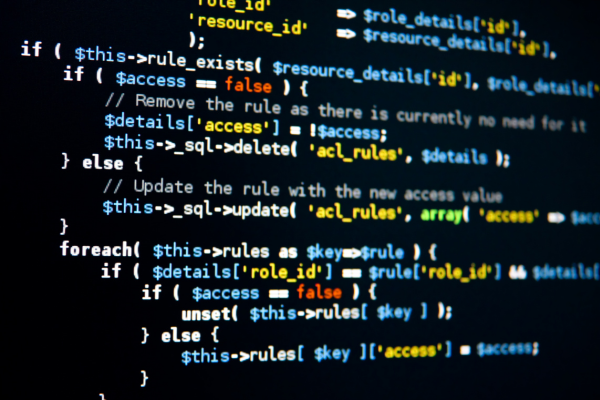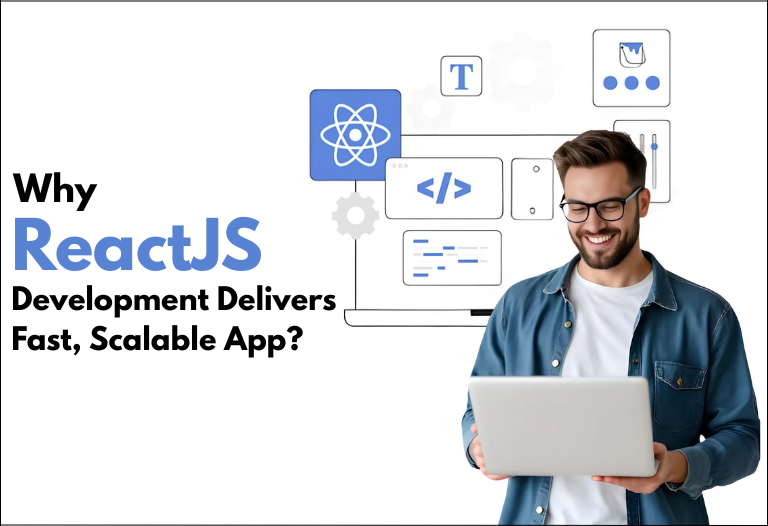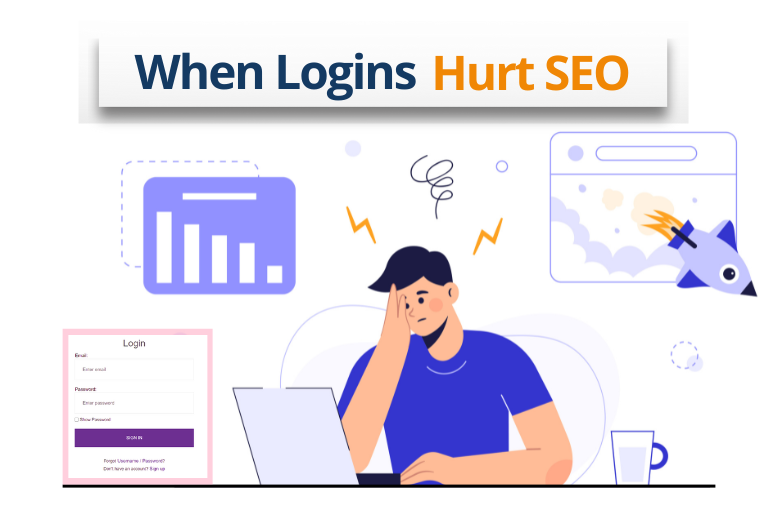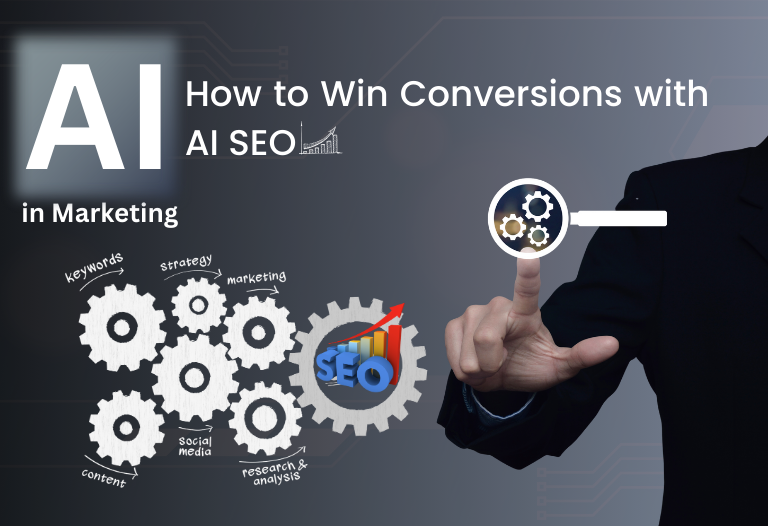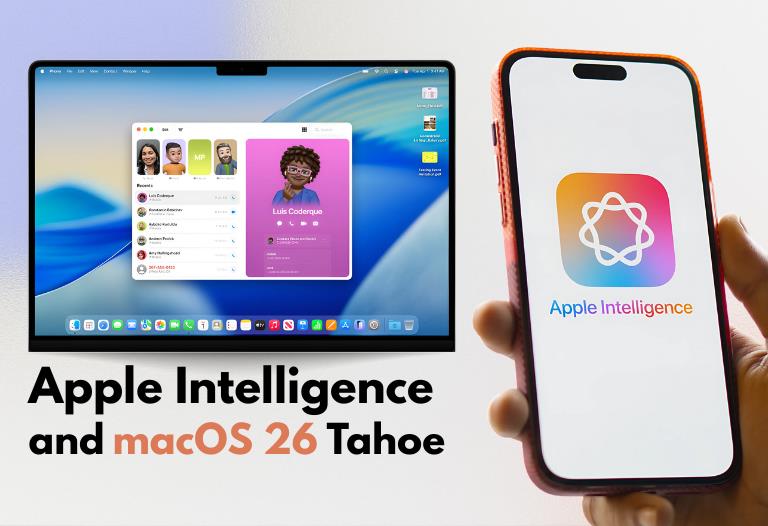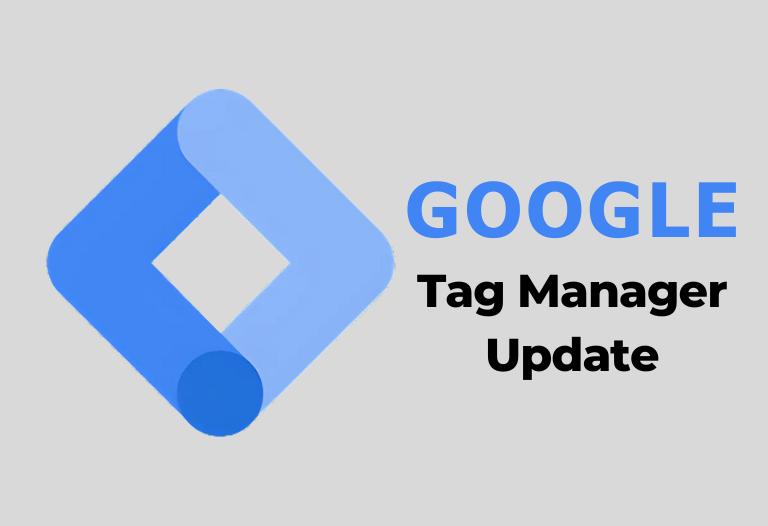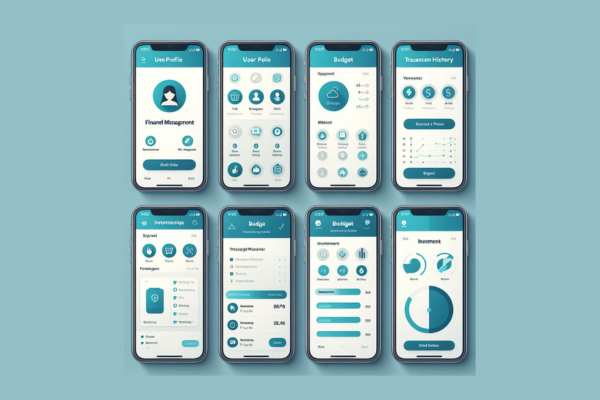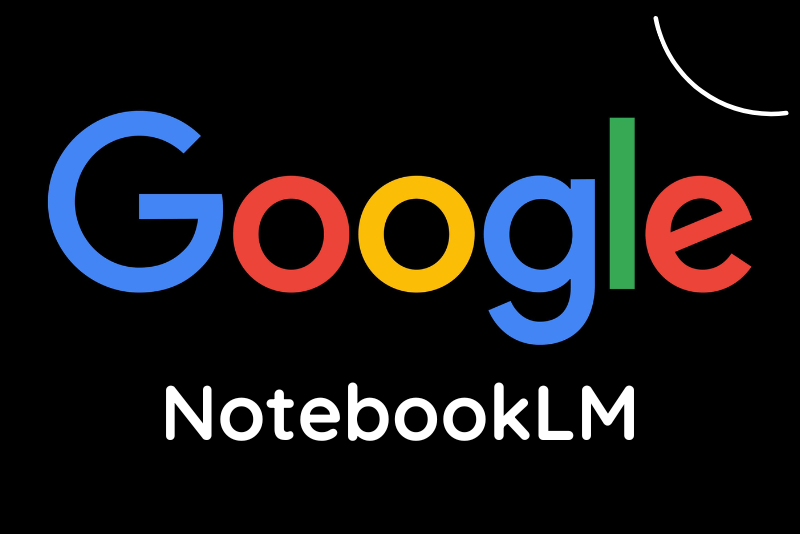Microsoft Visual Studio Code is a cross-platform editor. It is adaptable and can be used with almost any language or process to become an integrated development environment (IDE). In the last few years, its popularity has skyrocketed. One of the resources for working with Python is Visual Studio Code (VS Code) because of Microsoft’s Python plugin designed for it. In addition to syntax highlighting, the Python extension offers many other features specific to the Python programming language, such as environment management and linting tools.
Install the Python extension together with VS Code
The first thing you should do is set up and become acquainted with Visual Studio Code if you have not before. Additionally, you must be familiar with the Python programming language and its workings, particularly the principles of virtual environments.
Microsoft’s Python plugin provides the essential features required to utilize Python in VS Code. This addon offers test runners, code navigation, refactoring, syntax highlighting, and debugging tools. Linting, IntelliSense completion, and type-checking are not supported. These features are by Pylance, an additional extension installed automatically with the Python extension. Although they are maintained apart to allow for individual development, you will nearly always wish to employ the two in tandem.
Creating a new Visual Studio Code Python project
Establishing a new Python project consists of two essential steps. First, make a directory to house the project. Next, if necessary, make a virtual environment and load the requirements into it.
The first portion is not handled by the Python plugin for Visual Studio Code alone. For your project, you make the desired directory, add scaffolding, and add more items as needed. Theoretically, all you need to begin a Python project is an empty directory or a directory containing only one main.py file.
VS Code’s virtual environments for Python
Among the many crucial tasks, the Python extension may perform for you is virtual environment management for Python projects. Depending on how you have things configured, you can install requirements for a project and build up a Venv for it automatically:
After you do this, the Python extension will install any needs it finds (such as pyproject. toml file in the project) and establish the virtual environment and update pip within the venv. To view the setup process logs, click the Output tab in the VS Code console pane.
Using VS Code to set up an existing Python project
Generally, all you need to do to set up Visual Studio Code for an existing Python project is enter the project directory in Visual Studio Code, provide access, and choose a virtual environment if required.
If you are unaware, the Python extension in VS Code has a subtle quirk regarding virtual environments that could cause trouble. The Python extension does not activate when you launch a Python project in Visual Studio Code until you do a Python-related action. Opening a Python file in your project is the most typical move in this vein.
VS Code launch for a Python project
Using the Run command on the file open in Visual Studio Code is the simple approach to running Python code in the editor. You can accomplish this by clicking the right-facing arrow at the top right of the code box, pressing Ctrl-F5, or selecting Run / Run without debugging from the VS Code menu.
Python linting and VS Code verification
The Pylance extension for linting and type-checking Python code is part of the Python VS Code extension. Through language server, it also offers real-time code feedback for tooltips and auto completion. It should run automatically as long as the extension is active and a Python file is loaded in Visual Studio Code.
Using VS Code for Python test creation and management
Python test frameworks are constructed using one of two libraries: the third-party pytest or unittest from the standard library. Test runners for such libraries are found and configured using the Python VS Code plugin. Additionally, extensions to managing testing for different test frameworks or unique application setups (like Django) can be installed.




 February 5, 2024
February 5, 2024